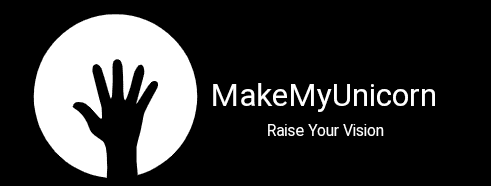What is Power BI Software?
Power BI Software is a business analytics solution that allows you to visualize your data and share insights across your organization, or embed them in an app or website. It offers an intuitive interface that simplifies data analysis and reporting.
Key Features of Power BI Software:
- Data Transformation: Power BI enables you to connect to a variety of data sources, including Excel spreadsheets, databases, cloud services, and more. This connectivity ensures that you can access the data you need for analysis.
- Data Modeling: The Power Query Editor allows you to clean, shape, and transform your data. Creating relationships between data tables enhances the accuracy and effectiveness of your analysis.
- Interactive Reports: Power BI provides an extensive range of visualization options, including charts, tables, maps, and graphs. These interactive reports allow you to present data in a visually compelling manner.
- Real-Time Data: With Power BI, you can work with real-time data. This feature is invaluable for organizations that require up-to-the-minute insights to make decisions.
- Data Exploration: Power BI’s natural language query feature allows you to ask questions in plain language and receive visual responses. It’s a user-friendly way to interact with your data.
- Secure Sharing: You can securely share your reports and insights with colleagues, ensuring that your organization is aligned in its decision-making.
- Power BI Service: The Power BI Service extends the capabilities of the desktop application by offering cloud-based analytics. This enables you to publish your reports to the cloud and access them from web browsers and mobile apps.
- Custom Visualizations: Power BI supports custom visualizations, allowing you to tailor reports to your unique requirements. You can create your visuals or leverage the Power BI community’s offerings.
- DAX Language: Data Analysis Expressions (DAX) is a powerful language used in Power BI to create complex calculations and support data analysis.
- Integration: Power BI seamlessly integrates with other Microsoft products, such as Azure, SharePoint, and Excel. This integration enhances your ability to leverage data from various sources.
Benefits for Businesses:
Power BI offers businesses a range of advantages:
- Informed Decision-Making: Access to actionable insights empowers organizations to make informed decisions quickly and confidently.
- Efficiency and Cost Savings: Streamlined data analysis processes reduce operational costs and enhance overall efficiency.
- Competitive Edge: Businesses that embrace data-driven decision-making stay ahead of the competition and adapt to market changes more effectively.
- Customer Satisfaction: Understanding customer behavior leads to tailored products and services, enhancing customer satisfaction and loyalty.
- Innovation: Data-driven insights often lead to innovative solutions, fostering growth and development.
Power BI is not just a tool; it’s a transformative force for organizations. It empowers users to extract valuable insights from data, turning raw information into a competitive advantage. Whether you’re a data analyst, a business leader, or a professional in any field, Power BI equips you with the capabilities to harness the power of data.
Power BI Software for Data Transformation and Modeling
Power BI’s ability to transform and model data is a key feature that sets it apart. It empowers users to shape data into an ideal format for analysis. Here’s how data transformation and modeling work:
1. Importing Data Sources:
- Power BI allows you to connect to various data sources. Whether your data is stored in Excel spreadsheets, on-premises databases, cloud-based services, or other platforms, Power BI provides seamless connectivity.
2. The Power Query Editor:
- Central to data transformation is the Power Query Editor. This tool enables you to clean, shape, and transform your data. You can remove duplicates, filter out irrelevant information, and ensure consistency in your dataset.
3. Creating Relationships Between Data Tables:
- In many cases, your data analysis requires combining data from multiple sources or tables. Power BI simplifies this by enabling users to create relationships between data tables. These relationships enhance the accuracy and effectiveness of your analysis.
4. Data Modeling with DAX:
- Data Analysis Expressions (DAX) is a powerful language used in Power BI to create complex calculations and support data analysis. With DAX, you can perform operations such as aggregations, filtering, and more.
5. Calculated Columns and Measures:
- Power BI allows users to create calculated columns and measures. These dynamic elements enable you to derive new information from your data. Calculated columns become part of your data model, while measures are used for on-the-fly calculations.
6. Handling Date and Time Data:
- Power BI has specialized functions for handling date and time data. This is crucial for creating date-based visualizations and performing time-based analysis.
7. Data Transformation for Real-Time Analysis:
- For users who require real-time data analysis, Power BI supports automatic data refresh. This ensures that your reports are constantly updated, allowing you to make timely decisions.
By understanding and leveraging these data transformation and modeling features, users can shape their data to reveal meaningful insights. Whether you’re dealing with simple datasets or complex data structures, Power BI provides the tools necessary to prepare your data for analysis effectively.
Building Visualizations by Power BI Software
Power BI offers a wide array of visualization options, making it easy to create compelling and interactive reports. Here’s how you can create and customize visuals:
1. Overview of Visualization Types:
- Power BI provides various visualization types, including bar charts, line charts, scatter plots, maps, tables, and more. Understanding the available options is essential for selecting the right visualizations for your data.
2. Creating Charts and Graphs:
- You can easily create charts and graphs in Power BI by selecting the appropriate visualization type. For example, you can create a bar chart to represent sales data or a pie chart to illustrate market share.
3. Customizing Visuals:
- Power BI allows for extensive customization of visuals. You can:
- Adjust colors, fonts, and styles to match your brand or preferences.
- Change chart axes and scales to emphasize specific data points.
- Apply filters to focus on particular data subsets.
- Add titles, subtitles, and annotations to provide context.
4. Interactivity:
- Power BI visuals are interactive. You can enable features like drill-through, tooltips, and cross-filtering to provide a dynamic and engaging experience for users. These interactive elements enable users to explore data in more detail.
5. Slicers and Filters:
- Slicers and filters allow users to control what data is displayed in a report. They can filter data by selecting specific categories or criteria, making it easier to analyze and understand the information.
6. Hierarchies and Drill-Down:
- Hierarchical data can be displayed in a way that enables users to drill down into the details. This is particularly useful when dealing with data that has multiple levels, such as geographic data.
7. Combining Visuals into Dashboards:
- Power BI enables you to combine multiple visuals into dashboards. Dashboards provide a consolidated view of key information and can be shared with others. They are ideal for monitoring business performance.
8. Data Labels and Legends:
- To make your visuals more informative, you can add data labels and legends. Data labels display specific values, while legends explain the meaning of different colors or symbols in the visual.
Creating effective visualizations is a critical aspect of using Power BI to communicate insights and make data-driven decisions. Power BI’s flexibility and customization options allow you to craft visuals that tell a compelling story with your data.
Creating Dashboards with Power BI Software
Combining multiple visuals into dashboards provides a consolidated view of your data, making it easier to track and analyze key performance indicators. Here’s how to create and utilize dashboards in Power BI:
1. The Role of Dashboards:
- Dashboards in Power BI serve as a central hub for monitoring and presenting key insights. They allow users to see a collection of visuals and reports in one location.
2. Adding Visuals to Dashboards:
- To build a dashboard, you can add visuals from various reports. Dashboards are highly customizable, enabling you to select the most relevant visuals for your dashboard’s purpose.
3. Real-Time Data:
- Dashboards can display real-time data, making them invaluable for monitoring dynamic situations, such as sales performance, website traffic, or manufacturing metrics.
4. Sharing Dashboards:
- You can share dashboards with colleagues and stakeholders in your organization. This is a collaborative feature that promotes sharing insights and facilitates informed decision-making.
5. Automatic Data Refresh:
- Dashboards can be set to refresh automatically, ensuring that the information remains up-to-date. This is especially useful for teams that rely on current data for their work.
6. Custom Navigation:
- Dashboards allow for custom navigation, where you can arrange visuals in a way that guides users through the data story you want to tell. This ensures that viewers focus on the most critical information.
7. Interactivity:
- Like individual reports, dashboards are interactive. Users can interact with the visuals, using features like drill-through, tooltips, and cross-filtering to explore data in more detail.
8. Mobile-Friendly:
- Power BI dashboards are responsive and mobile-friendly, making them accessible on a variety of devices. This ensures that decision-makers can access insights even when on the go.
Dashboards are a powerful feature in Power BI, enabling users to compile and present data in a visually appealing and informative manner. Whether you’re monitoring daily operations, sales performance, or any other aspect of your business, dashboards offer a centralized and real-time view of the information that matters most.
Power BI Software Service: Cloud-Based Analytics
The cloud-based Power BI Service extends the reach of your reports and dashboards, offering additional capabilities and accessibility. Here’s how you can leverage the Power BI Service for your data analytics needs:
1. Publishing Reports to the Cloud:
- Power BI allows you to publish your reports to the Power BI Service in the cloud. This makes your reports accessible from web browsers and mobile devices.
2. Web-Based Access:
- Once your reports are in the Power BI Service, users can access them via web browsers without needing to install any software. This accessibility ensures that decision-makers can view reports from any location.
3. Mobile Apps:
- Power BI offers mobile apps for various platforms, including iOS and Android. These apps allow users to access reports and dashboards on their mobile devices, making it convenient for on-the-go decision-making.
4. Secure Sharing and Collaboration:
- The Power BI Service provides secure sharing and collaboration features. Users can collaborate on reports, leave comments, and make annotations, ensuring that teams work together effectively.
5. Scheduled Data Refresh:
- Reports and dashboards in the Power BI Service can be set to refresh data on a schedule, ensuring that users always have access to the latest information.
6. Row-Level Security:
- Power BI offers row-level security, allowing organizations to control data access at a granular level. This ensures that users only see data relevant to their roles.
7. Integration with Other Services:
- Power BI can be seamlessly integrated with other Microsoft services, including Azure, SharePoint, and Excel. This integration enhances your ability to leverage data from various sources and applications.
8. Content Packs:
- Content packs in the Power BI Service are collections of dashboards, reports, and datasets that can be shared with others. These packs streamline the sharing process and can be customized to suit specific user groups.
The Power BI Service extends the capabilities of the Power BI desktop application, offering accessibility, collaboration, and security features that are essential for organizations. Whether you’re a small team or a large enterprise, the Power BI Service ensures that data is readily available to those who need it, wherever they are.
Power BI Software Use Cases
Power BI has a wide range of applications across various industries. It serves as an essential tool for business intelligence, enabling organizations to make data-driven decisions. Here are some key use cases and applications for Power BI:
1. Business Intelligence for Better Decision-Making:
- Power BI is widely used to collect, analyze, and visualize data to make informed business decisions. It provides a centralized view of crucial metrics, helping organizations monitor performance and identify areas for improvement.
2. Sales and Marketing Analytics:
- In the sales and marketing realm, Power BI is employed to track sales performance, analyze marketing campaigns, and understand customer behavior. This information guides strategies for boosting revenue and customer engagement.
3. Financial Reporting and Analysis:
- Power BI streamlines financial reporting by consolidating data from various sources. It enables finance professionals to create comprehensive financial reports, forecasts, and dashboards for better financial management.
4. People Analytics for HR:
- HR departments use Power BI for people analytics, helping them understand workforce trends, employee engagement, and recruitment performance. These insights aid in talent management and HR decision-making.
5. Supply Chain Optimization in Manufacturing:
- Manufacturing companies utilize Power BI to optimize their supply chains. This includes monitoring inventory levels, tracking production efficiency, and managing logistics for cost savings and efficiency.
6. Patient Data Analysis in Healthcare:
- In the healthcare sector, Power BI aids in analyzing patient data to improve clinical outcomes, track healthcare costs, and enhance operational efficiency in healthcare facilities.
7. Enhancing Educational Programs in Education:
- Educational institutions use Power BI to assess student performance, identify areas for improvement in teaching methods, and make data-driven decisions to enhance educational programs.
8. IoT Integration for Data Visualization:
- Power BI integrates seamlessly with Internet of Things (IoT) data sources. This allows organizations to visualize and analyze real-time data from IoT devices for better decision-making.
These are just a few examples of how Power BI is leveraged across various industries to drive data-driven decision-making and improve overall performance. The adaptability and versatility of Power BI make it a valuable asset for organizations seeking to harness the power of their data.
Real-Time Data Analysis with Power BI
Real-time data analysis is a critical requirement for many organizations, especially those in dynamic industries. Power BI empowers users to work with data in real time, providing up-to-the-minute insights. Here’s how real-time data analysis is facilitated by Power BI:
1. Real-Time Data Sources:
- Power BI can connect to real-time data sources, such as streaming data from sensors, social media feeds, or live web services. This allows organizations to stay current with the latest information.
2. Data Streaming and Dashboard Updates:
- Power BI supports data streaming, which enables live updates to dashboards and reports as new data arrives. This feature is invaluable for monitoring rapidly changing situations.
3. Immediate Decision-Making:
- With real-time data analysis, organizations can make immediate decisions based on current information. This is crucial for businesses where time-sensitive actions are required.
4. Monitoring Social Media and Online Activity:
- Businesses often use Power BI to monitor social media activity and online engagement in real-time. This data helps adjust marketing campaigns and respond to customer interactions promptly.
5. IoT Data Analysis:
- In the Internet of Things (IoT) realm, Power BI connects to IoT devices and processes data as it is generated. This allows for immediate insights and the ability to respond to issues in real time.
6. Alerts and Notifications:
- Power BI can be configured to send alerts and notifications when specific conditions are met. For example, you can set up alerts to notify you when sales reach a certain threshold or when system errors occur.
7. Customizable Real-Time Dashboards:
- Users can create customizable real-time dashboards that display live data in an easily digestible format. These dashboards are particularly useful for executives and decision-makers.
Real-time data analysis with Power BI is a game-changer for organizations that require immediate insights and decision-making capabilities. It enables businesses to respond to changes swiftly, capitalize on opportunities, and mitigate risks effectively.
Advanced Features of Power BI
Power BI offers a range of advanced features that enhance its capabilities for data analysis and reporting. Here are some of the advanced features you can leverage in Power BI:
1. Natural Language Query:
- Power BI’s natural language query feature allows users to ask questions in plain language and receive visual responses. This user-friendly functionality simplifies data exploration and interaction.
2. AI and Machine Learning Integration:
- Power BI integrates with AI and machine learning models, enabling users to gain predictive insights and perform advanced analytics. This is particularly valuable for forecasting and data-driven decision-making.
3. Custom Visuals:
- Power BI supports custom visuals, allowing you to create or import visuals created by the Power BI community. This expands the range of available visualization options for tailored reporting.
4. Data Alerts:
- Users can set up data alerts to receive notifications when specific conditions are met in their data. This feature ensures that decision-makers are informed of critical changes.
5. Advanced Data Modeling with DAX:
- Data Analysis Expressions (DAX) in Power BI enables advanced data modeling and calculations. It empowers users to perform complex operations and create custom calculations.
6. Row-Level Security:
- Power BI offers row-level security, allowing organizations to control data access at a granular level. Users only see data relevant to their roles, enhancing data security and privacy.
7. Hierarchical Data Handling:
- Power BI provides tools for handling hierarchical data, making it suitable for industries that require multi-level data analysis, such as finance and organizational structures.
8. Advanced Data Transformation:
- The Power Query Editor offers advanced data transformation capabilities, enabling users to clean and shape data with precision, making it ideal for complex data sources.
9. Advanced Analytics with R and Python:
- Power BI integrates with R and Python, allowing for advanced statistical and machine-learning analysis. Users can leverage these languages for specialized analytics.
10. Custom Measures and Calculations:
- Users can create custom measures and calculations using DAX, enhancing the depth of analysis and the generation of specific insights.
These advanced features in Power BI open up new possibilities for data analysis, prediction, and customization. They cater to users with diverse needs and ensure that Power BI remains a versatile tool for organizations across industries.